A Note about Track Configuration
The following steps assume you are importing a stereo backing track into your Cubase project, and that you don't already have the track created in Cubase that you want the imported audio on. If you have already created the track, you can skip to Step 4. If you are importing a mono audio track the steps will be similar, but in Step 2, you'll select Mono instead of Stereo.
- Click the Project menu and select Add Track > Audio.
- Set the Configuration to Stereo—note that the Audio Input will also change, but that isn't important, as we'll be importing audio for this track, rather than recording.
- Name the track appropriately—something like Backing Track—and then click the Add Track button.
- Click the File menu, then select Import > Audio File.
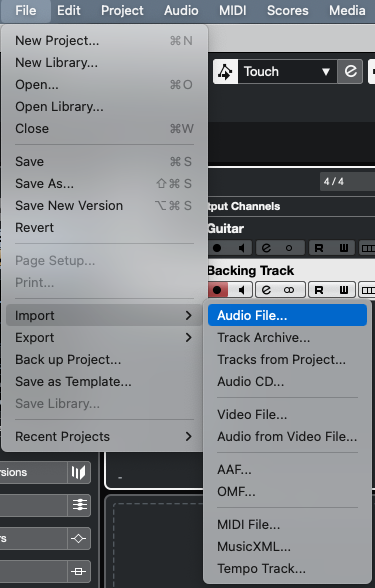
- Navigate to the file you'd like to import, select it, and then click Open.
- You'll then be prompted with some import options. We'd recommend selecting Copy File to Project Folder, as well as Sample Rate underneath Convert to Project Settings.
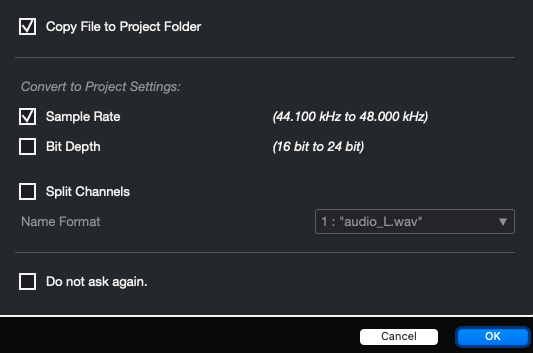
- Click the OK button to import the audio file.

