Certain courses, such as Film Scoring 101, require students to add music to videos that already contain dialogue and/or sound effects. Often, videos exported using Logic Pro and uploaded to BOCCE will appear to only have the original audio track present, and not the added score, or will be totally silent. This is due to the way that Logic deals with audio tracks exported for video files, and is a somewhat common occurrence. To avoid these issues while exporting, please follow the following steps:
- Click File > Movie > Export Audio to Movie.
- In the Location and name of new movie window, ensure that Linear PCM is selected under Audio Format.
- Choose an appropriate name and save-location for your file, then click Save.
- In the Choose tracks to export window, ensure that the box underneath Enabled is not checked.
- Click OK.
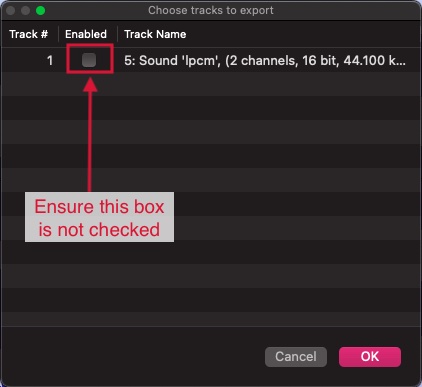
What Causes This Issue?
Enabling the above feels intuitive at first, but it re-adds the original stereo track from the movie back into your export, in addition to the audio export that you created in your Logic session, which should be a mix of the original audio (if present) and your music. The movie file ends up with two pairs of audio tracks.
You can think about it like a DVD or streamed movie with multiple language audio tracks. However, this is not web-friendly outside of film/TV streaming services, so only one of the audio tracks gets processed and played back in a web player after uploading. If it so happens that the original track was silent, and that is the one that is getting processed at upload (since it's the "first" stereo track), then the end result would be a movie with a silent audio track. Making sure the Enabled checkbox is not checked at the end of the export process in Logic ensures your video only has the audio track from your session itself, and will enable it to be the playable track after uploading your video to BOCCE.

