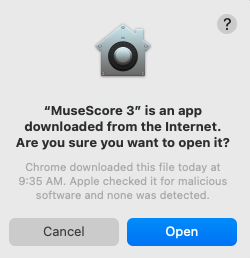There are three ways to install MuseScore on macOS:
- Install MuseScore 4 without Muse Hub
- This is the easiest way to install MuseScore 4, as it requires the least amount of steps.
- Install MuseScore 4 from Muse Hub
- This appears to be the method MuseScore directs users to, but it is only necessary if you want to utilize other features within Muse Hub.
- Install an older version of MuseScore
- If your machine is running an older version of macOS, you may not be able to install Muse Hub or MuseScore 4, and may need to install an older version of MuseScore instead.
You can find steps for each of these methods collapsed below.
Installing MuseScore 4 without Muse Hub
- Go to the MuseScore website and click the button that says Download MuseScore without Muse Hub, which will download a DMG file to your computer.
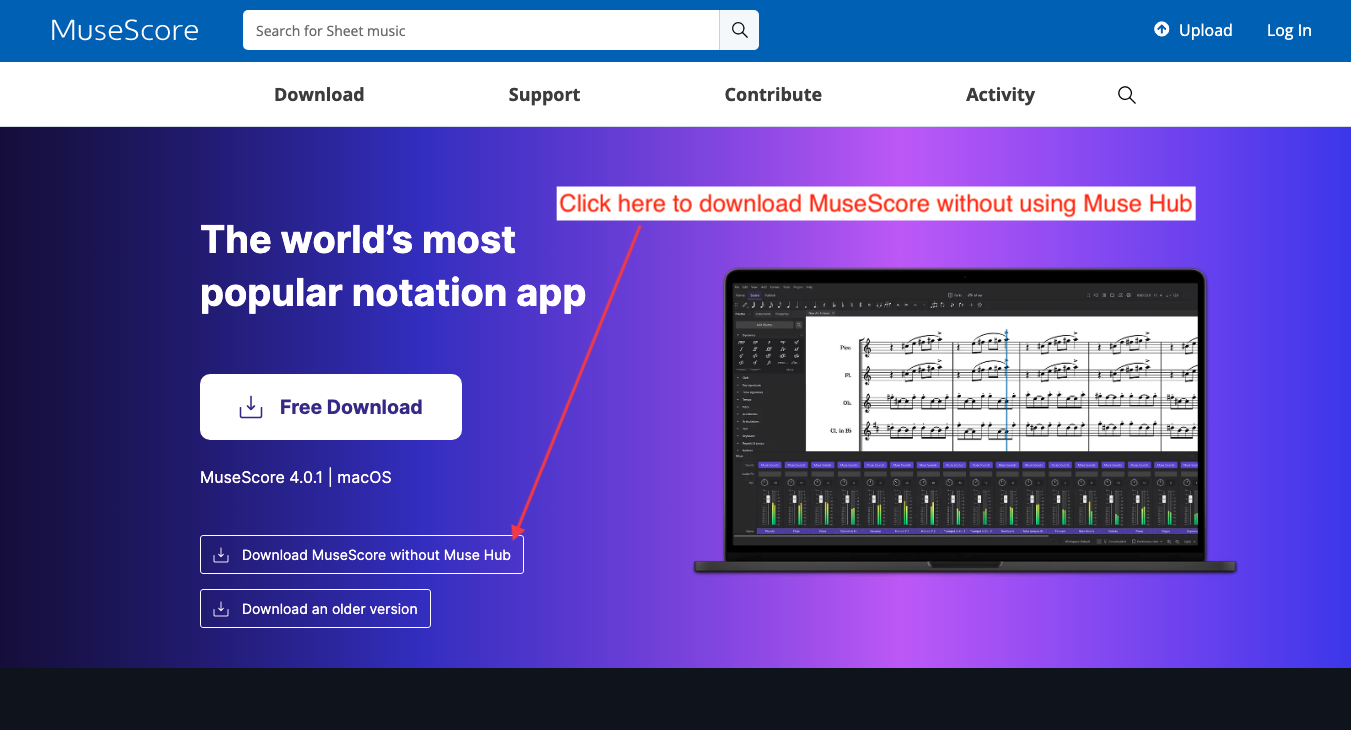
- Open the DMG file you downloaded in step 1.
- Drag and drop the MuseScore 4 icon into your Applications folder, as shown below.
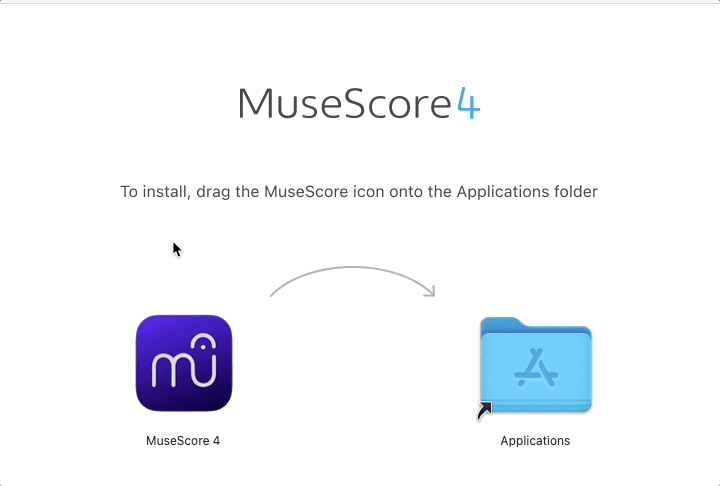
- Navigate to your Applications folder and double-click on MuseScore 4 to open it. You may get a system prompt that says "MuseScore 4" is an app downloaded from the Internet. Are you sure you want to open it? — click Open in that case.
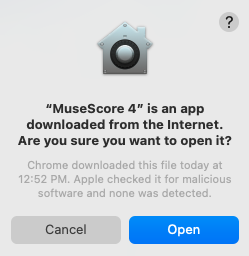
Installing MuseScore 4 from Muse Hub
- Go to the MuseScore website and click the button that says Free Download, which will download a DMG file to your computer.
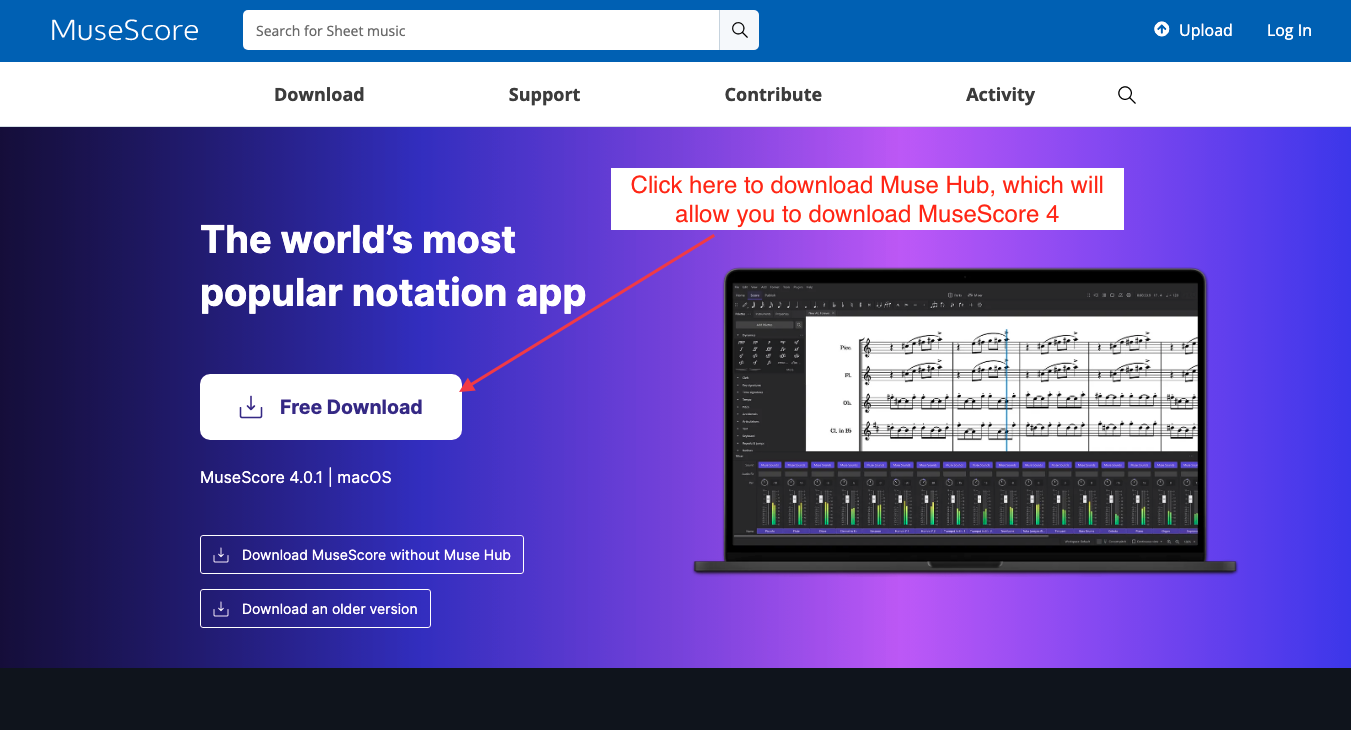
- Open the DMG file you downloaded in step 1.
- Drag and drop the Muse Hub icon into your applications folder, as shown below.
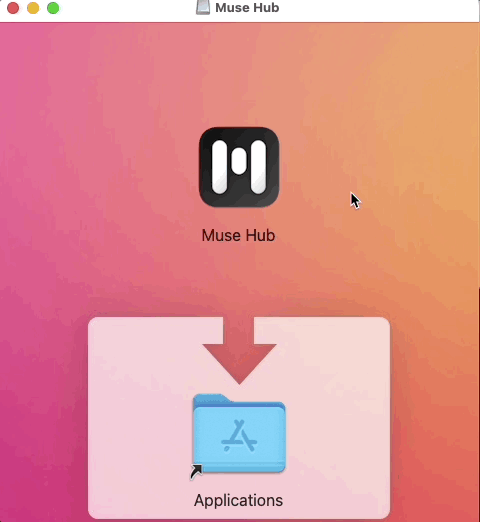
- Navigate to your Applications folder and double-click on Muse Hub to open it. You may get a system prompt that says "Muse Hub" is an app downloaded from the Internet. Are you sure you want to open it? — click Open in that case.
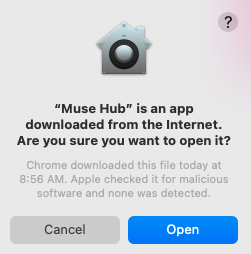
- If you click away from Muse Hub window, the application will remain open, but the window will disappear. To reveal the window again, click the M icon in your main Apple toolbar, as shown below.
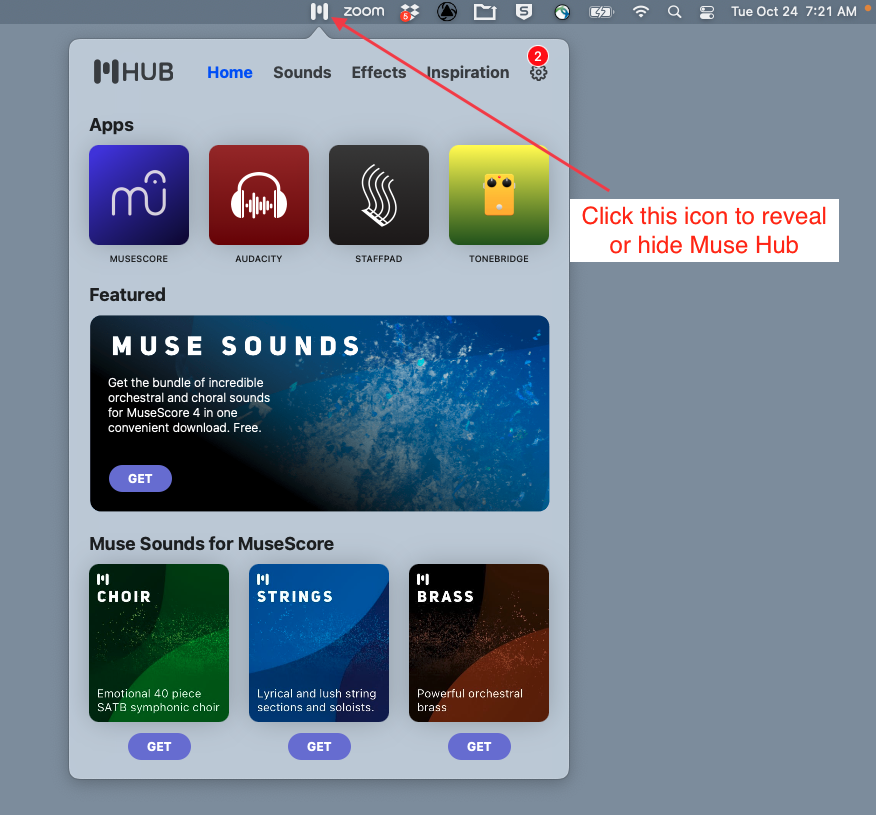
- Click on the MuseScore button within Muse Hub to download and install MuseScore. The download and installation progress will be indicated at the bottom of the Muse Hub window.
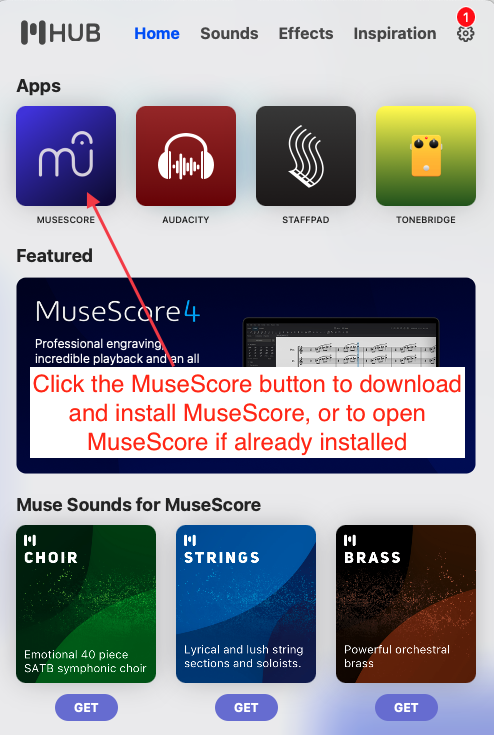
- Once the installation is complete, click the MuseScore 4 button within Muse Hub again to open MuseScore 4.
Installing an Older Version of MuseScore
- Go to the MuseScore website and click the button that says Download an older version.
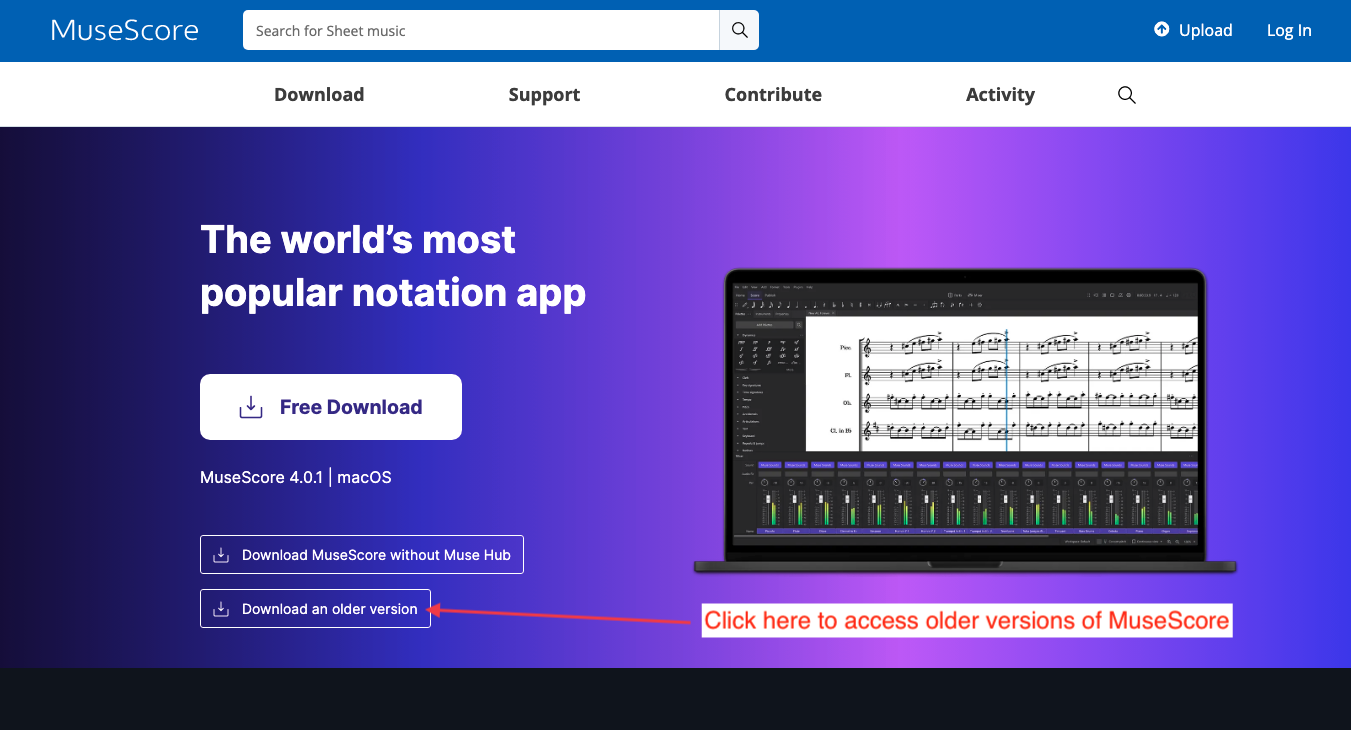
- On the following page, scroll down and then click on the link that says macOS 10.7 or higher under the Older and unsupported versions header.
- You'll see a list of many different versions of MuseScore 3. If you are unsure which to download, we'd recommend starting with the newest one (the bottom of the list), and then trying older versions if the newest one doesn't work. To download a version, click the link for the version you've decided on, which will download a DMG file to your computer.
- Open the DMG file you downloaded in step 3.
- Drag and drop the MuseScore 3 icon into your applications folder, as shown below.
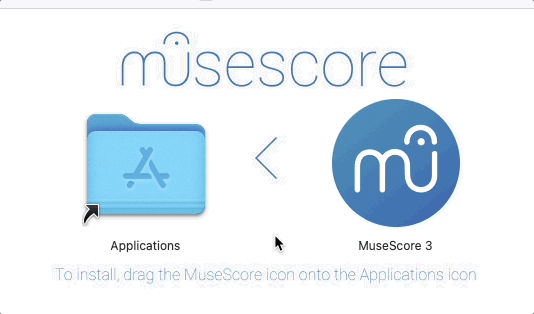
- Navigate to your Applications folder and double-click on MuseScore 3 to open it. You may get a system prompt that says "MuseScore 3" is an app downloaded from the Internet. Are you sure you want to open it? — click Open in that case.