If you are having trouble entering notes or rests on a MuseScore file, it may be because the file was created using rhythmic notation. If the file was created using rhythmic notation, an additional step is required for note input compared to a typical MuseScore file. This is a common issue for students completing Assignment 1.2 in Music Theory 101.
Take the following steps in order to enter notes or rests:
- Enable note entry by clicking the leftmost icon in the note input toolbar. The icon looks like a pencil in MuseScore 4, but looks like a combination of an N and a quarter note in older versions of MuseScore. This will reveal an additional toolbar at the bottom of the MuseScore window.
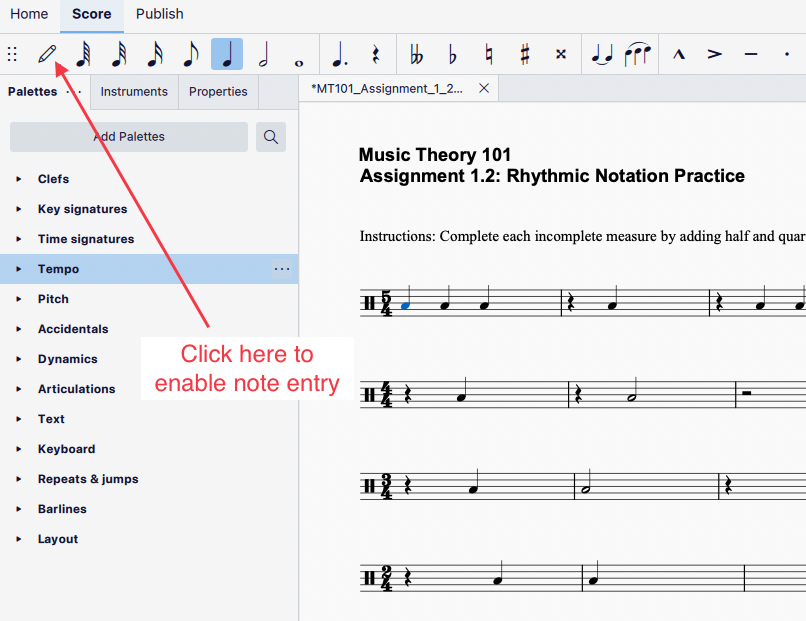
- On the new toolbar that was revealed after enabling note entry, you'll see a quarter note on a small staff, which will be next to an Edit drumset button. Click that quarter note, which will highlight it with a blue background.
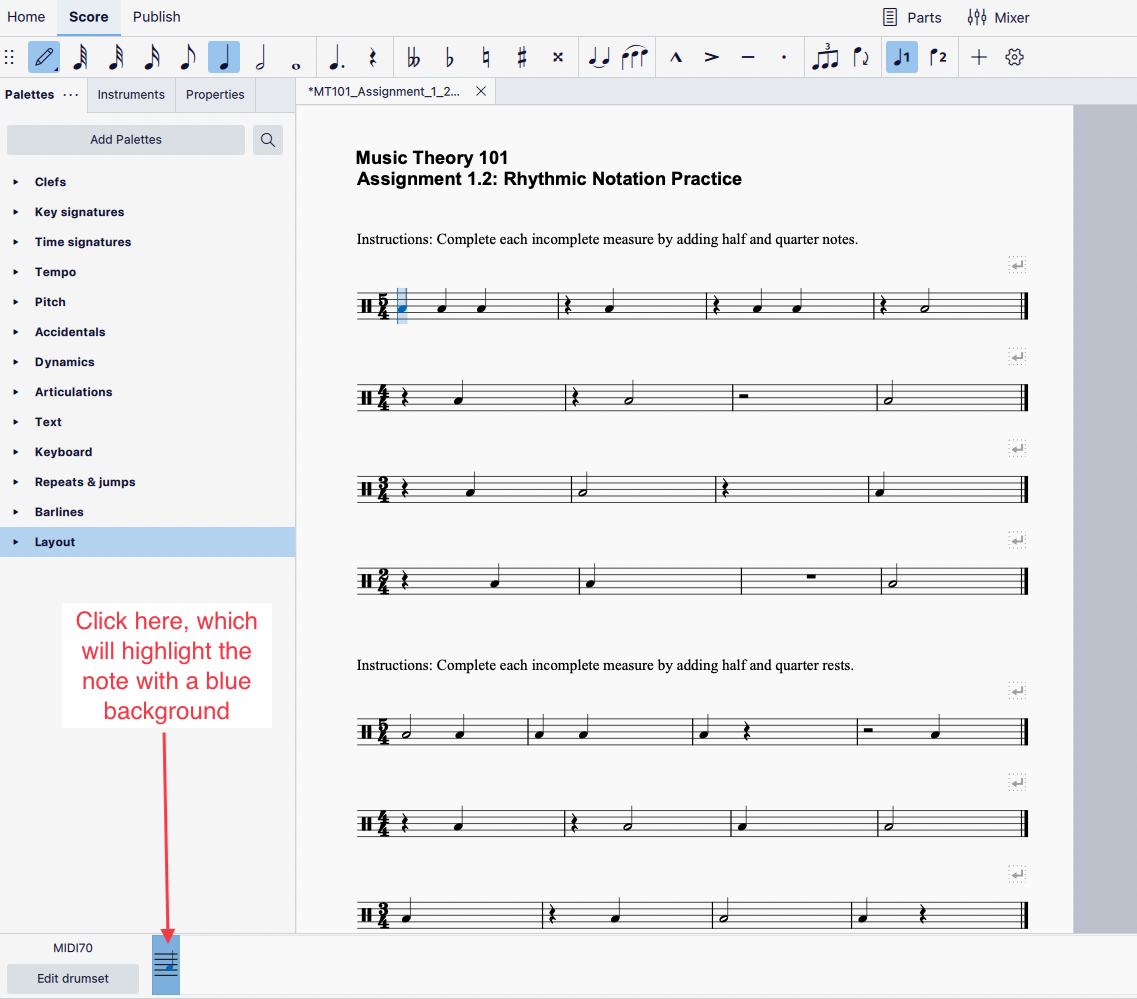
You can now enter notes as you normally would, by selecting the appropriate note value in the note input toolbar, and then clicking within the score.
Why Is This Extra Step Necessary?
When dealing with rhythmic notation, there isn’t always a standard for where elements are located on the staff. Because of this, a drum key is used to let the performer know that, for example, a triangle would be located on where you would traditionally find a B note. In MuseScore, we must select or engage the drum key before working with its corresponding notation.

