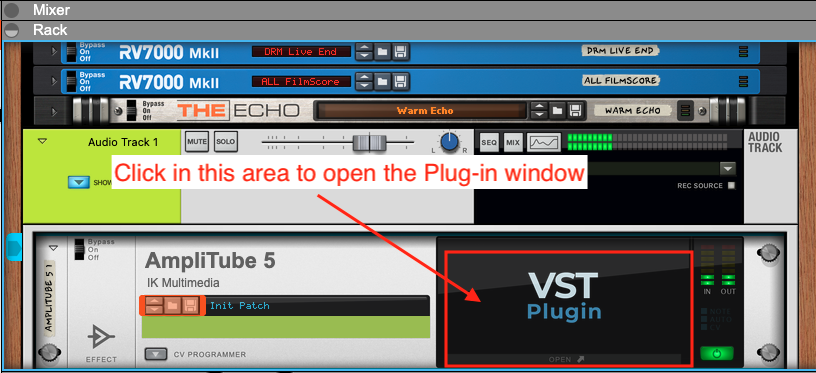You can instantiate a plug-in on a mix channel, audio track, or instrument track in Reason. In the following steps, we'll use AmpliTube 5 as an example, and instantiate it on an audio track.
- Select the track where you want to instantiate the plug-in by clicking it.
- Click on Effects in the Reason browser, then scroll to find the plug-in you want to add. Reason's built-in effects will be listed first while third party plug-ins are listed under the name of their manufacturer. AmpliTube 5 will be available under IK Multimedia.
- Double-click on the plug-in name in the Reason browser, or click on it once and then click the Create button, to add the plug-in to your selected track.
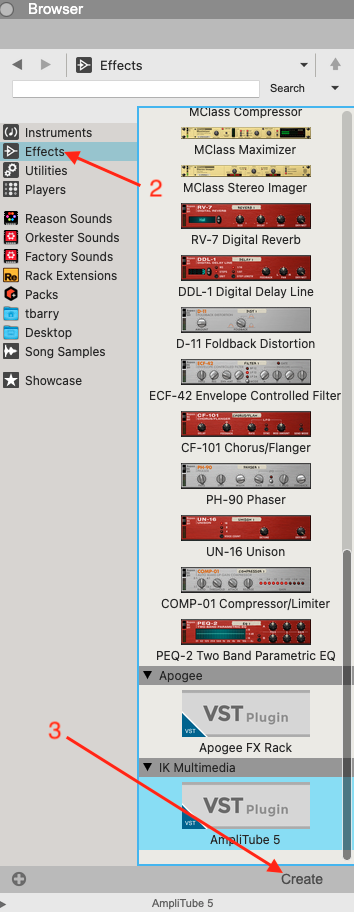
- To open the plug-in window, click VST Plugin within the Rack view.