Once you have finished a project in Audacity, you may want to export the project as an MP3 file. To do that, take the following steps:
- In the Audacity menu, click File, select Export, and then click Export as MP3.
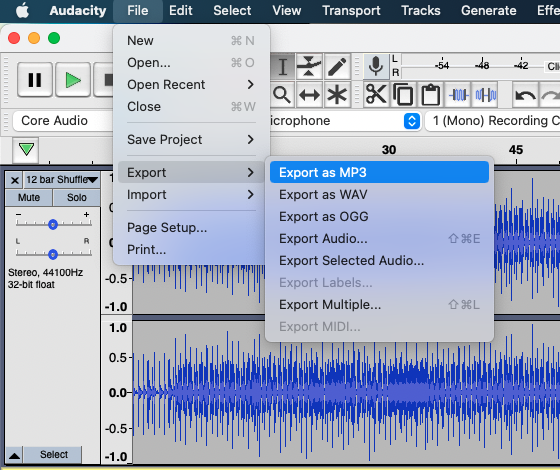
- In the following window, name the file, select a location to export the file, then click Save.
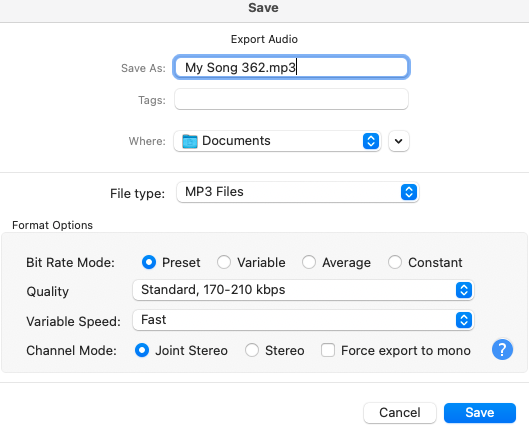
- You may see a warning stating, Your tracks will be mixed down and exported as one stereo file. If you see this warning, click OK, as this is the intended result. In order to avoid this warning in the future, check the box next to Don't show this warning again before clicking OK.
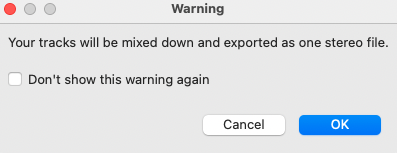
- You may also be prompted to enter or edit metadata tags. You can choose to enter these or not. In order to avoid being prompted to enter metadata tags in the future, check the box next to Don't show this when exporting audio before clicking OK.
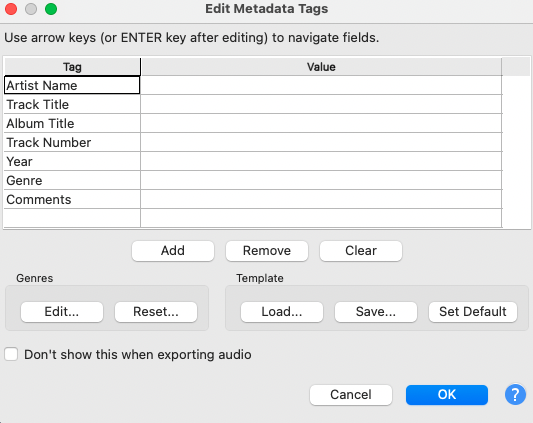
- Once the export is complete, you can find the MP3 file by navigating to the location on your machine where you chose to save the file in step 2.

