To turn off browser extensions in Google Chrome, take the following steps:
- Click the three-dotted icon at the top right of Chrome and select Settings.
- Select Extensions on the left menu, which will open the extensions manager.
- Each extension will have an on/off switch underneath it, with blue (right) meaning on, and white (left) meaning off. Turn all extensions off by clicking the appropriate on/off switch for each extension that is currently turned on.
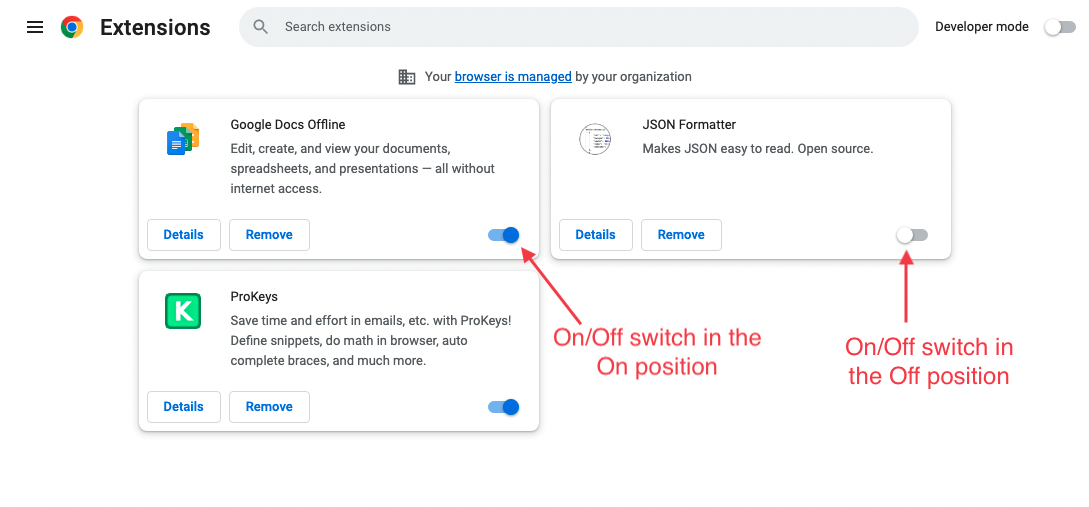
- Return to the page where you were experiencing unexpected behavior and refresh the page.
If following the steps above solves the issue, you can then systematically turn each extension on one at a time in order to determine which one is causing the issue. Remember to refresh the affected page every time you make a change within the extensions manager to ensure you are testing properly.

