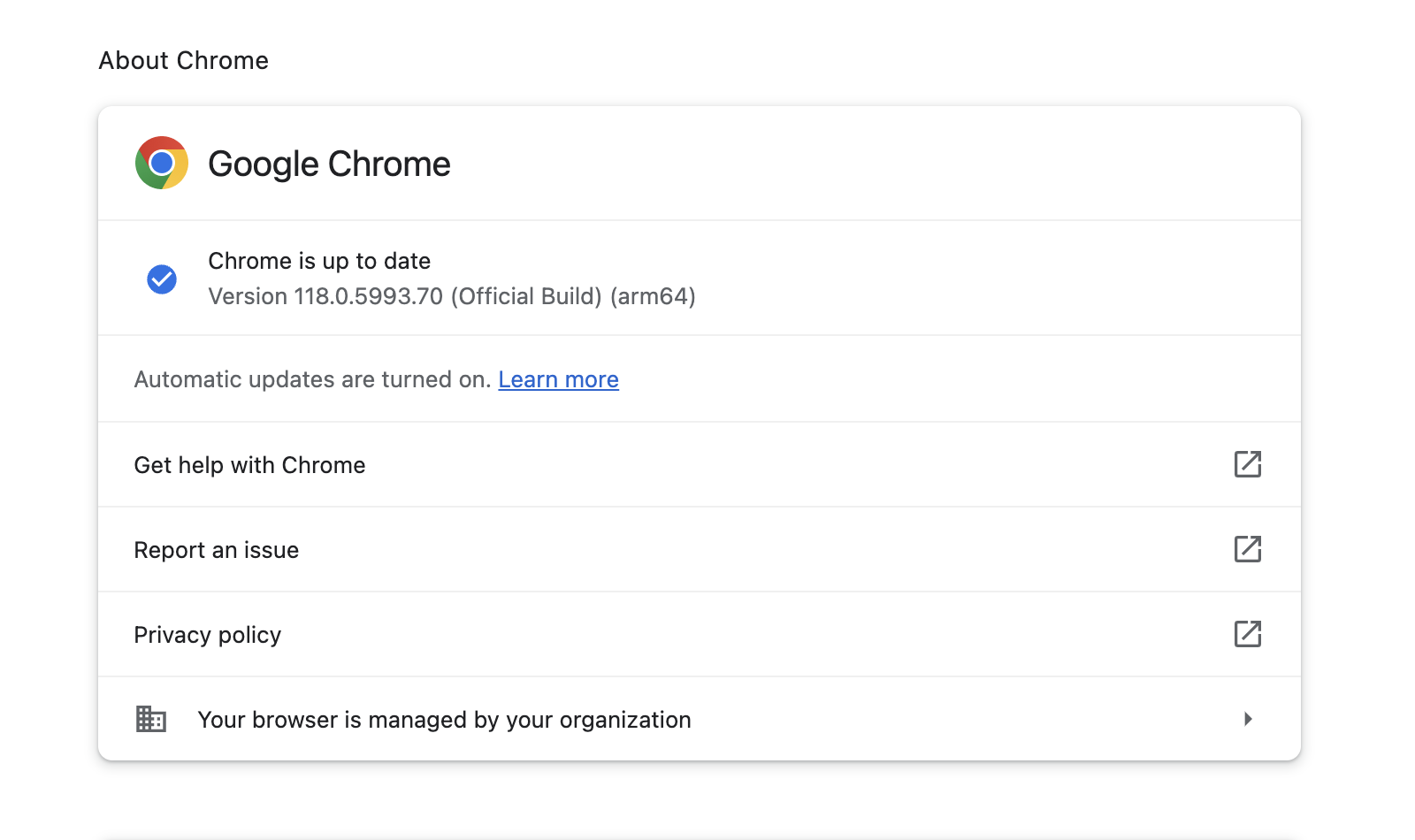For security and compatibility purposes, it is a good idea to keep Chrome as up-to-date as possible. Here's how to update Google Chrome to the latest version:
- Open Google Chrome.
- Click on the three-dotted icon at the top right of Chrome, mouse over Help, then click About Google Chrome. The About Google Chrome page will open and automatically check for updates. If an update is available, it will begin downloading.

- Once the download is complete, the update will install automatically. You will need to restart Chrome for the changes to take effect.
You can verify the update has taken place in the About Google Chrome page, where you will be shown a message indicating that Chrome is up to date above the version number.