After purchasing the eBook for your particular course (Pro Tools 101 or Pro Tools 110), you can take the steps below to access your eBook.
- Navigate to my.avid.com/products/ and sign in with your Avid account.
- Under the eBook section of your My Products page, highlight and copy the full EditionGuard URL. Note: If you don't see your eBook under My Products, try looking under Products Not Yet Downloaded from your My Account page.
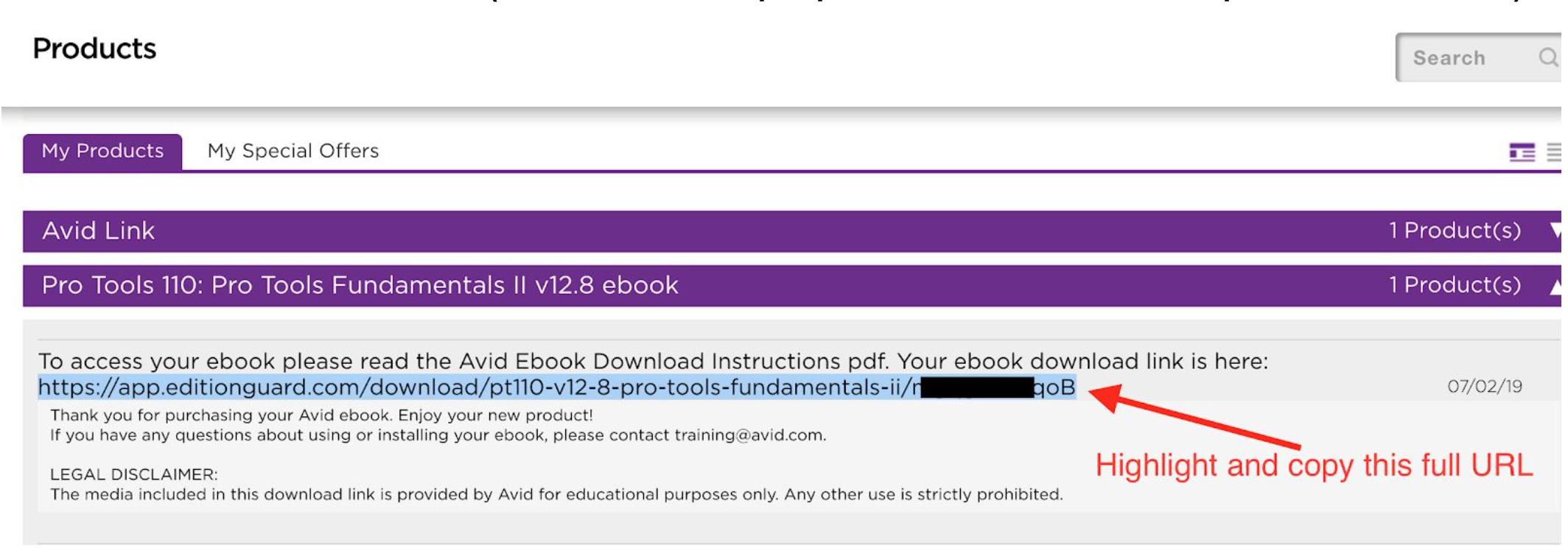
- Paste the copied URL in your browser's address bar (you can use a new tab or new window) and press Enter. This will bring you to the EditionGuard portal.

- If you don't already have one, create a free Adobe account using the link on the EditionGuard portal page.
- Download and install the Adobe Digital Editions (ADE) software onto your device using the link on the EditionGuard portal. This software is available on Mac, Windows, iOS, and Android devices.
IMPORTANT
Before you download and open the ASCM file in ADE, make sure you log in to ADE with the Adobe account you created. Otherwise your eBook will be permanently locked to a single device (even if you can no longer access that device).
- In Adobe Digital Editions, log in to your Adobe account.
- Download your book access file using the link in Step 3 of the EditionGuard portal.
- Open the book access file with Adobe Digital Editions. Your Pro Tools eBook will then download automatically into Adobe Digital Editions.
Notes
- If Adobe Digital Editions is not working well for you, an alternative to it is the Bluefire Reader application, available on iOS, Android, and Windows (not available on Mac). You will still need to log in to it with an Adobe account.
- If you would like to use your eBook on a mobile device, such as a smartphone or tablet, you can install Adobe Digital Editions or Bluefire Reader from the Apple App Store or Google Play Store. You will then need to access the link to download the ACSM file directly on your mobile device—you can type it all out or send it to yourself so you can open it there.

