Once you have finished a project in Pro Tools, you can export an MP3 version of your project by taking the steps below.
- Click File > Bounce Mix…
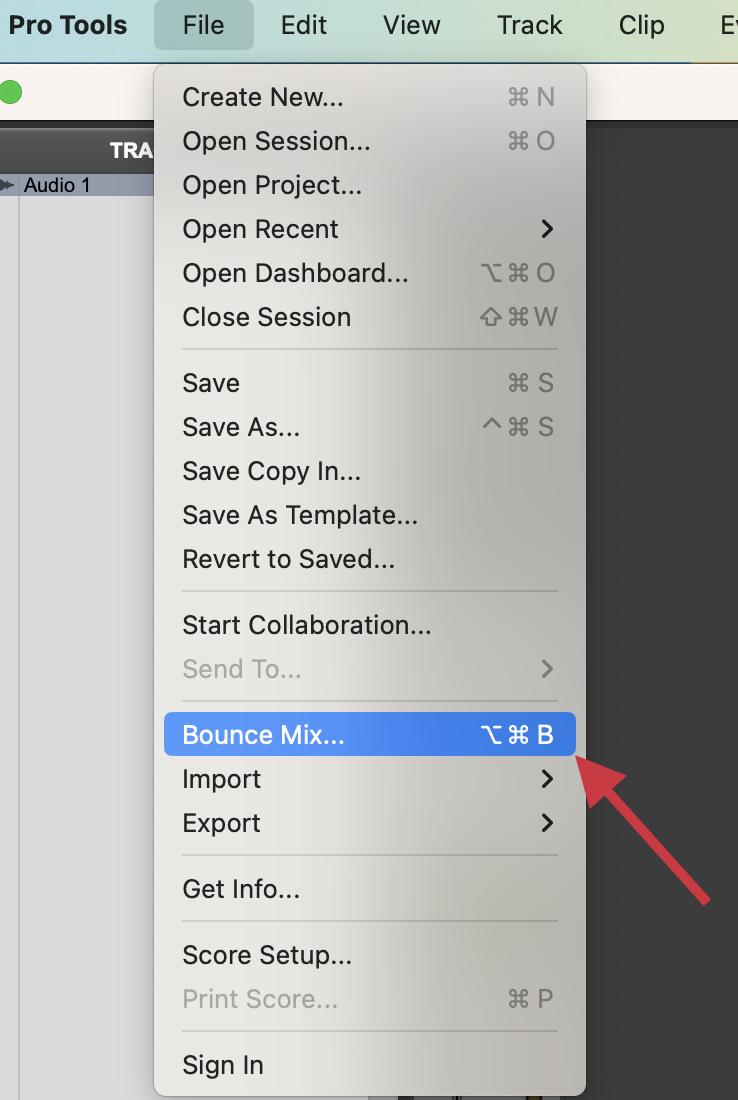
- The resulting window will have a variety of export options available; to simply export an MP3, ensure File Type is set to MP3. Most other settings can be adjusted to your preference, such as the File Name, File Location, and the Offline Bounce option.
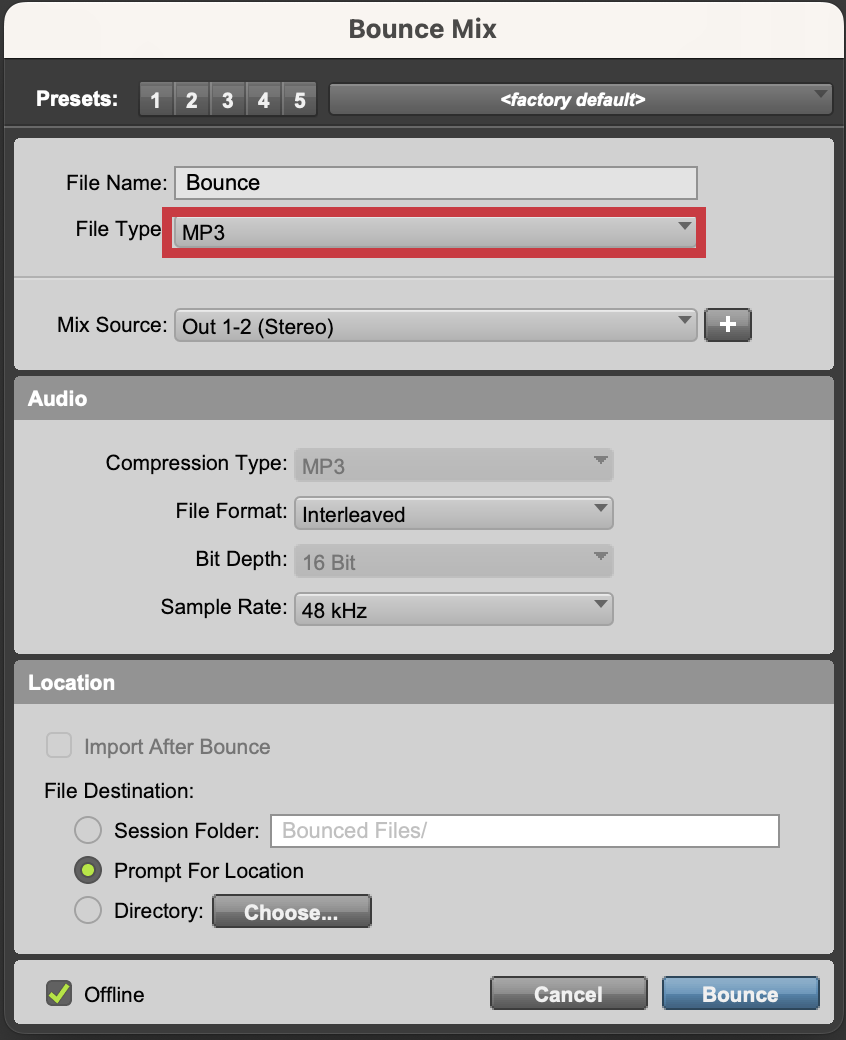
In most instances, you will want to have Offline checked in the Bounce Mix window. This will bounce the mix as fast as possible versus printing it in real time.
- Click Bounce.
- Once the file has finished bouncing, you can then find the resulting MP3 file by navigating to the location on your machine where you chose to save the file in Step 2.

