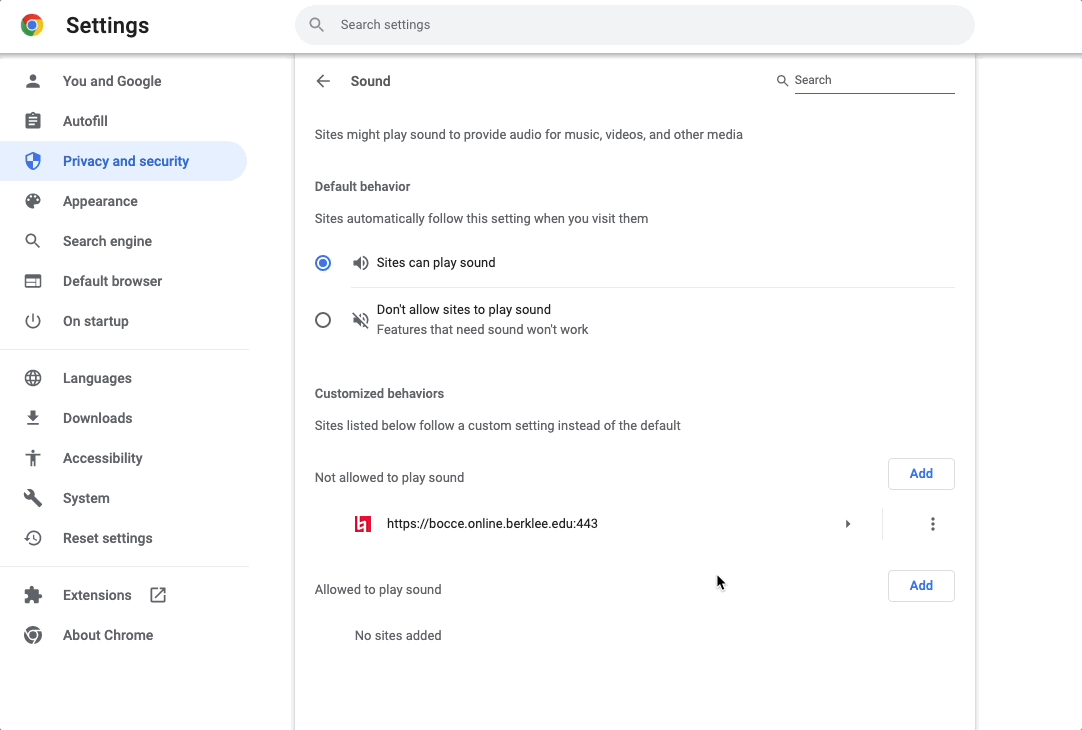If you aren't hearing audio from a website that should be playing sound, the issue may be that Chrome is blocking the site from playing audio.
If you have the site open, you can check by right-clicking (or Control + click on a Mac) on the site's tab. If you see an option to Unmute Site, click Unmute Site; you should now be able to hear sound from that site.
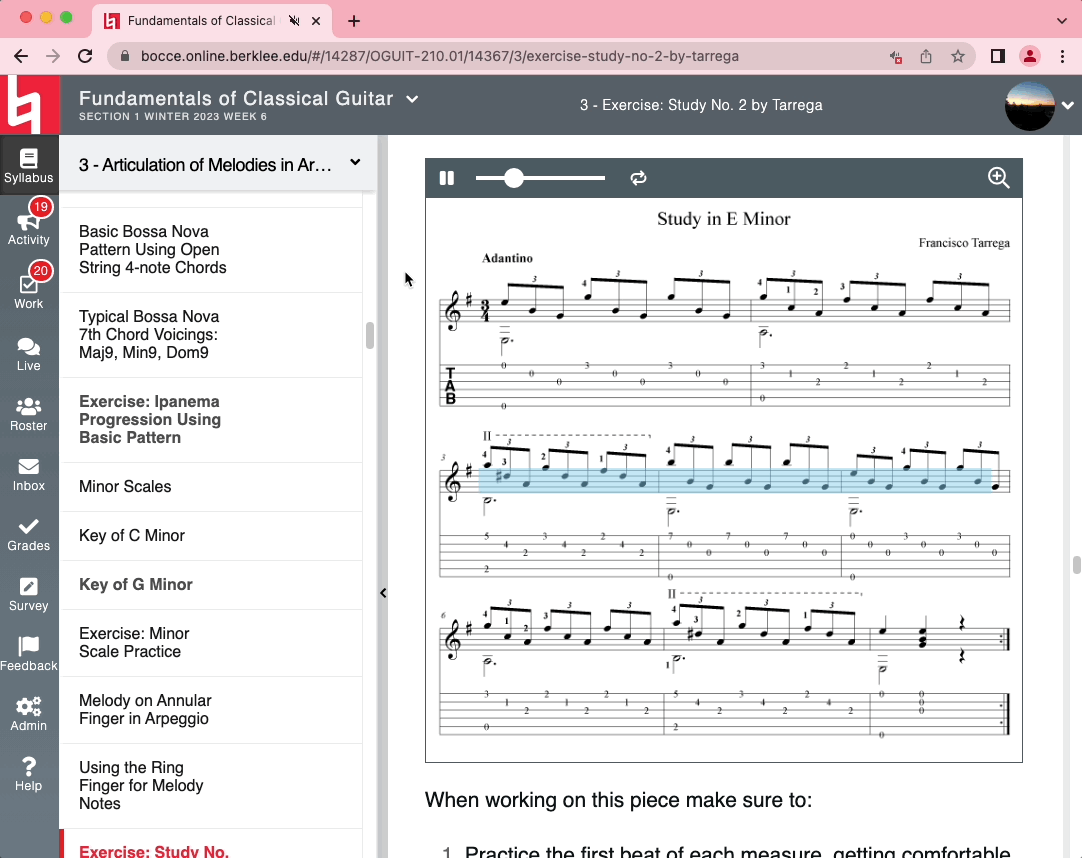
Alternatively, you can take the following steps:
- Click the three-dotted icon at the top right of Chrome, then select Settings.
- Click Privacy and Security on the left side of the Settings page.
- Click Site Settings.
- Scroll to the bottom of the Site Settings page, then click Additional content settings, which will reveal more options.
- Click Sound.
- Make sure Sites can play sound is selected.
- If there are any sites listed in the Not allowed to play sound list, you can remove them by clicking the three-dotted icon corresponding to the appropriate entry and selecting Remove. Note that you could instead select Allow, but that isn't necessary if you have Sites can play sound selected above.