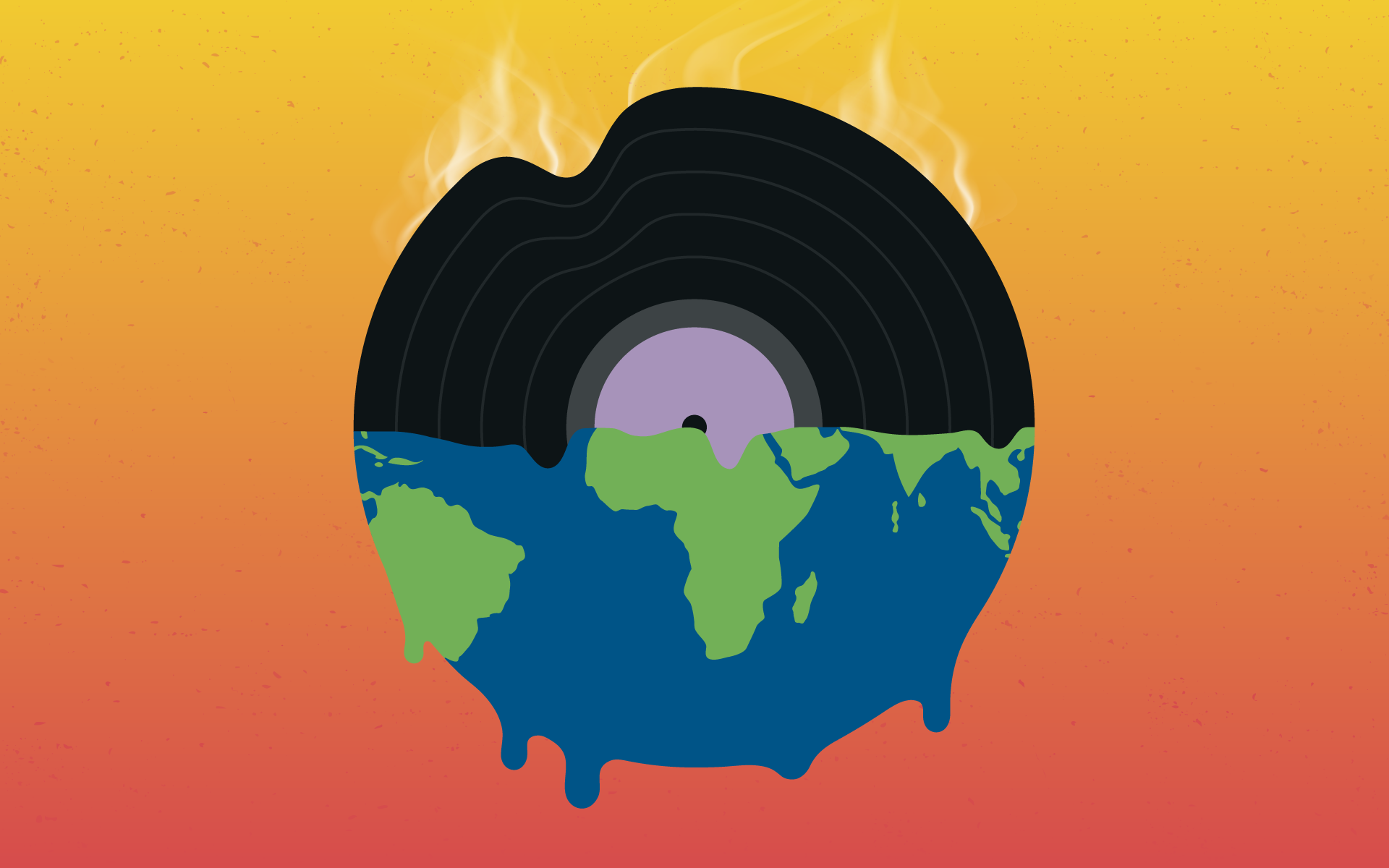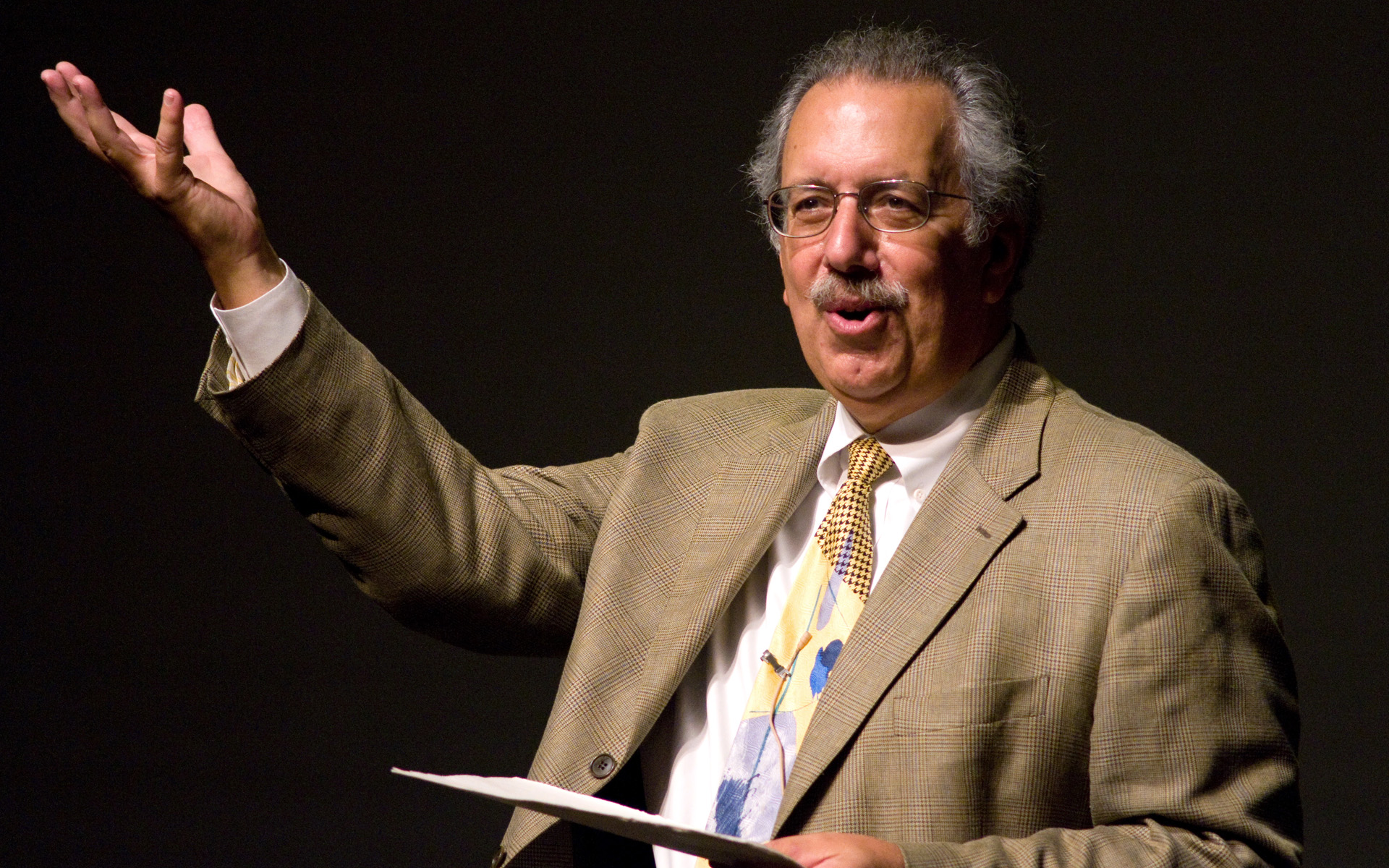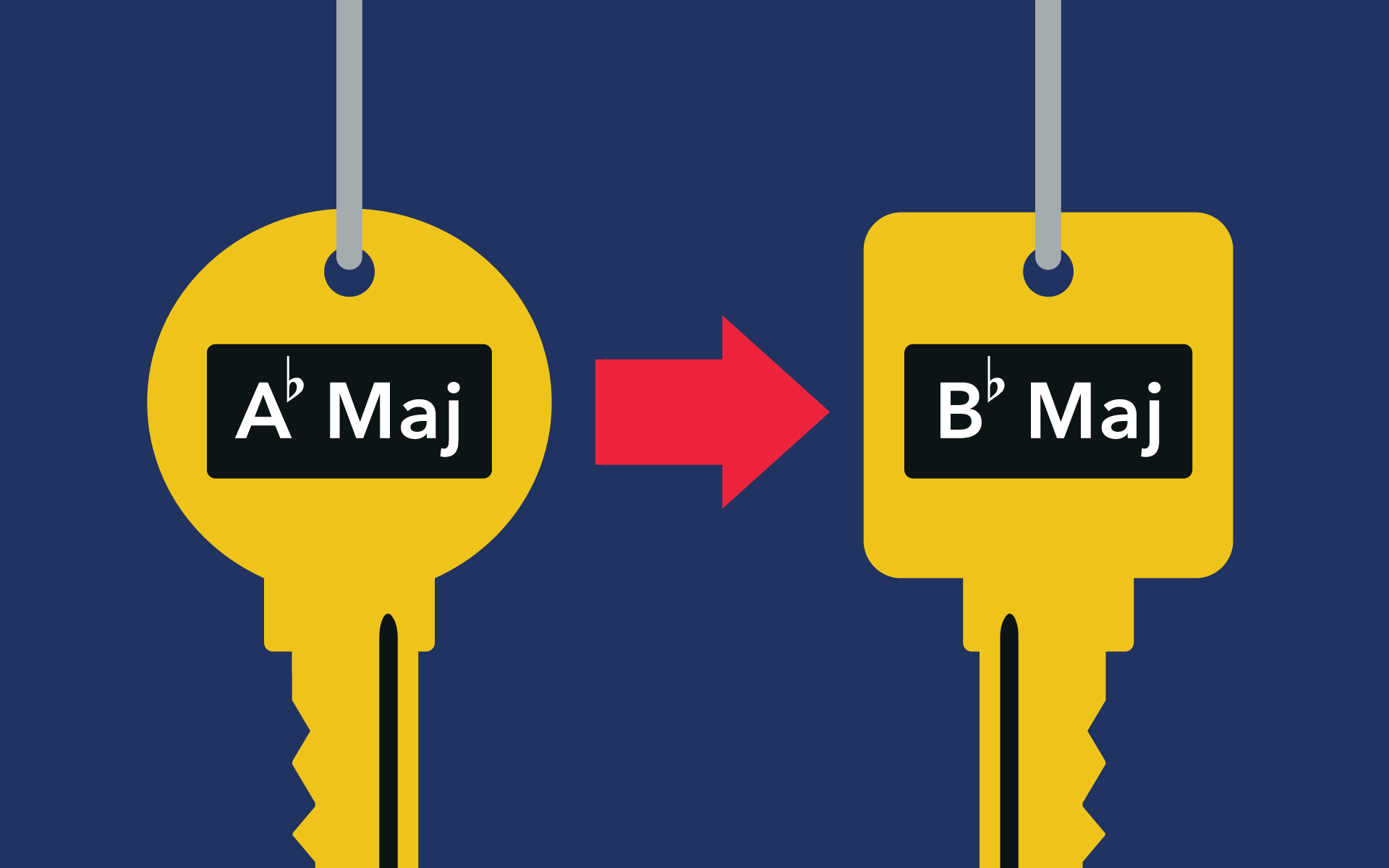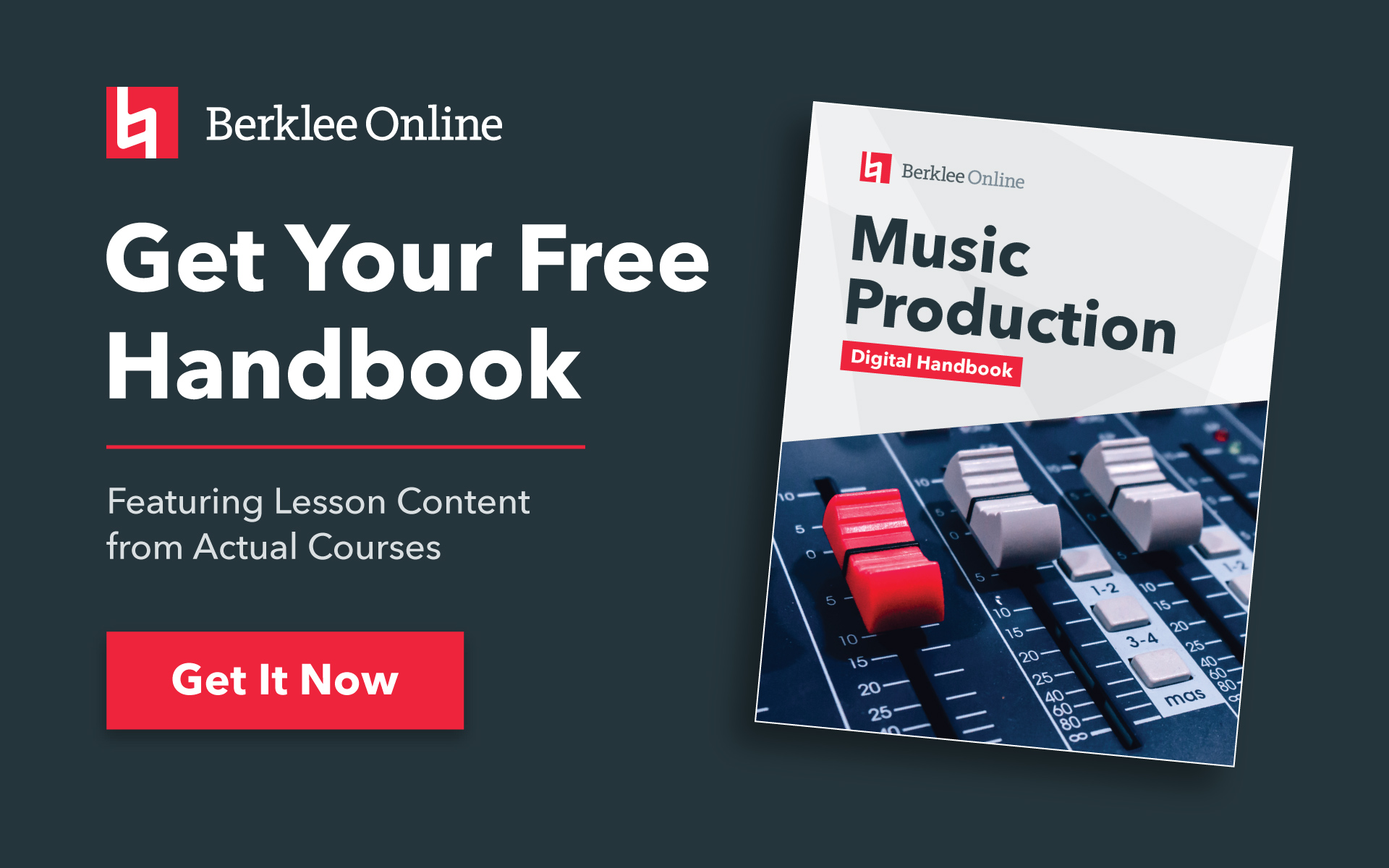“How do I tempo change a loop in Pro Tools?” This is a common question and the answer is, “There are lots of ways.” You could use Beat Detective, or you could use the TCE Tool, or you could use Elastic Audio. You could even use a combination of all three tools. It really depends on the source material and your sonic objective. OK, that doesn’t really help does it? How about a video tutorial?
This is a method that I use all the time. It works particularly well for remixing stereo masters (like the audio from a record or CD) because of how it treats the source material. I use both the TCE Tool to round up the tempo of my loops and Elastic Audio for the general tempo changes. Actually, you don’t need to use the TCE Tool, once you discover the tempo of your initial loop and lock it to the session’s tempo you can jump right to Elastic Audio. But, I like to have my audio loop’s tempo rounded to a whole number in order to make it easy to move around on the grid. Plus, I’ve been using the TCE Tool for years, long before Elastic Audio came along. Sometimes old habits are hard to break.
TAKE A BERKLEE ONLINE COURSE WITH ERIK HAWK!
What is crucial here, and should always be done first for any sort of tempo change operation, is that you match your session’s tempo to the loop. If you don’t do this at the start you’re liable to run into a train wreck as soon as you make your tempo change. In Pro Tools I use Identify Beat to match the session’s tempo to the loop, and I set the audio track’s timebase to Ticks in order to lock the loop’s beats to the session’s bars and beats before I apply the Elastic Audio plug-in.
STUDY MUSIC PRODUCTION WITH BERKLEE ONLINE