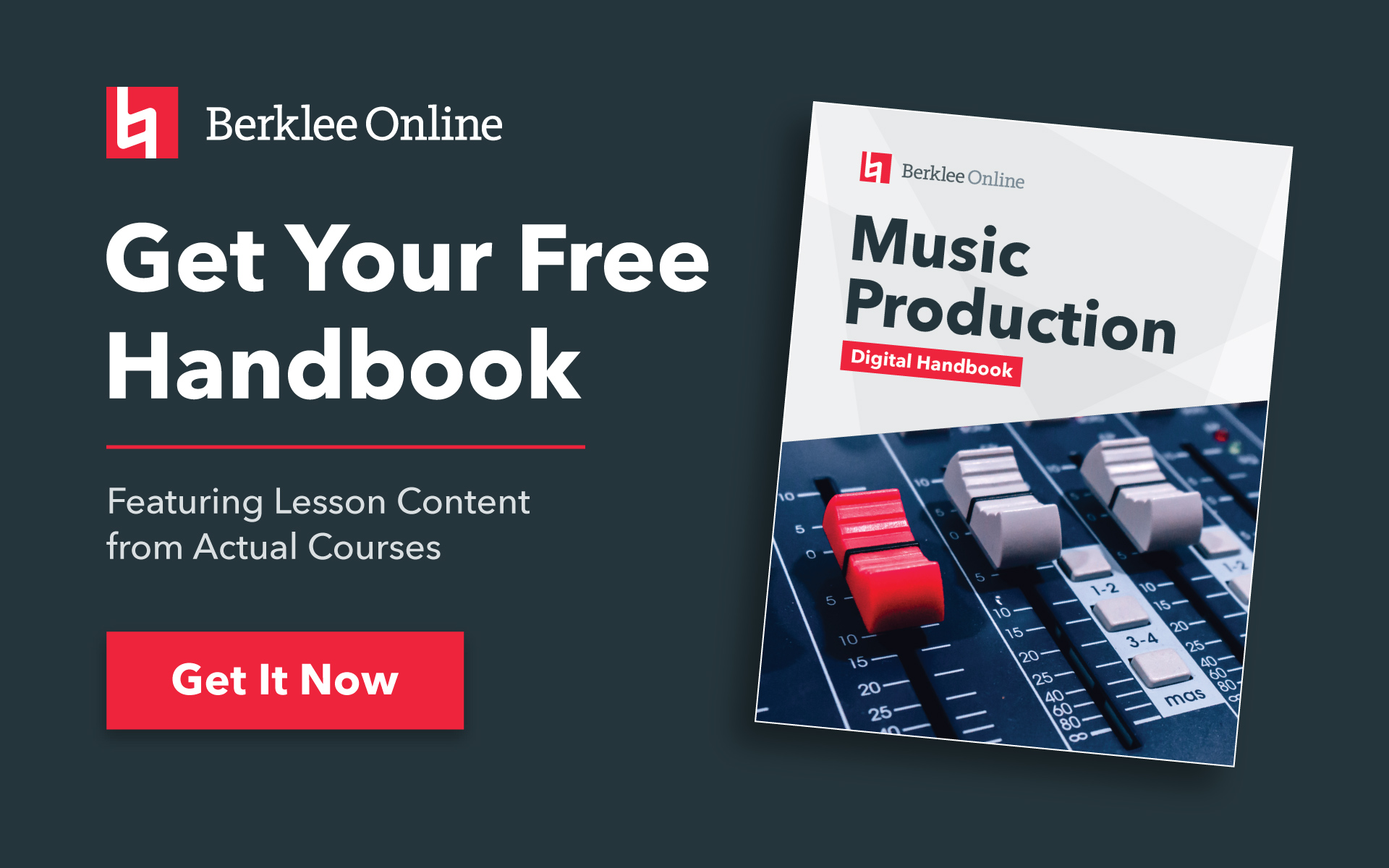The compressor, and how it controls a signal’s dynamics, is one of the more challenging processors to grasp. Learning how to effectively apply compression in your mix can take a significant amount of study time, patience, and good old fashioned experience.
Now, I could explain what each parameter of a compressor does and how it affects the signal. I could even give you some compression presets to get you started. But, this approach would be old hat and does nothing to help you actively hear compression and how each of its components work. You see, without the ability to hear in your mind how compression colors a signal, and to then know which parameters on a compressor to reach for in order to achieve your sound, you’re just fumbling blindly.
TAKE A BERKLEE ONLINE COURSE WITH ERIK HAWK!
The skill necessary to properly operate a compressor is comparable to the ability you developed as a toddler to recognize and apply colors. You learned to visualize what color you wanted to apply to the flower in your coloring book, and you learned which color to reach for in your box of crayons to achieve your objective. The trick with compression, as with any type of processing or synthesis used in music production and sound design, is to know, instinctively, which parameters to reach for in order to create the sound you’re hearing in your head. It’s a deceptively simple process because it’s so easy to quantify, but as we all know from experience, it’s tough to put into practice.
With all this in mind, I’ve cooked up an interactive compression lesson to help you better hear compression, and learn to associate compression colors with specific compressor parameters. It’s a Reason song file full of MClass Compressors, with each Compressor adjusted slightly differently, but applied to the same snare drum signal. Each compressor’s label reflects its parameter change (such as “More Attack” or “Less Attack”), so that you can easily identify the Compressor’s parameter that you’re hearing, in relation to a base compression setting (the “Basic Compression” device). And, since a sound is rarely heard on its own, but, instead, always with accompaniment, I’ve included the rest of the drum mix as a stereo stem on Channel 12 of the mixer.
Here’s the Reason song file. Remember to press Play before you begin soloing each snare drum signal, and only audition one snare signal at a time. (This is a Reason 3 song file so it will work with all the latest versions of Reason.)
Compression Explained
Press Play to start the drum pattern, then, to hear each compression setting, solo each snare drum signal on the mixer (Channels 1 to 10), one channel at a time. Leave the drum mix on Channel 12 in solo mode so that you can hear how the different compression settings make the snare “sit” in the drum mix.
Many of the changes to the snare drum’s sound are subtle and a challenge to hear, especially if you’re new to this sort of critical listening. Accurate monitors are also key in being able to hear the differences in the drum’s sound. So, if you’re not hearing the differences right out of the gate, not to worry, below is a description of what you’re listening for in each compression setting.
Channel 1: No Compression
This is the snare drum dry, with no compression processing.
Channel 2: Basic Compression
This is a decent snare drum compression setting. It is the starting point from which a single parameter is changed in the following Compressors. For example, on the “More Attack” Compressor, all the parameters are identical to the “Basic Compression” settings except the Attack parameter.
Channel 3: Less Threshold
Increasing the Threshold means that less of the incoming signal will be compressed. Another way of putting it is that the threshold at which the signal will begin being compressed is higher.
Channel 4: More Threshold
Decreasing the Threshold means that more of the incoming signal will be compressed. Another way of putting it is that the threshold at which the signal will begin being compressed is lower.
Channel 5: Less Ratio
There’s no easy way to explain the compression ratio. It’s math, there’s no getting around it. Ratio sets the amount of input signal necessary to cause a 1 dB increase in output signal. For example, with a ratio of 4:1, a 4 dB increase in input will produce a 1 dB increase in the output. So, less Ratio means that an increase in input signal will sound louder at the output, less compressed compared to the original “Basic Compression” setting.
Channel 6: More Ratio
With more compression ratio applied, more input signal will be required to produce a 1 dB increase in output signal. Consequently, the output signal will sound more compressed when compared to the original “Basic Compression” setting. At high compression ratios, limiting occurs, where, at the most extreme settings, the output level stops increasing no matter how loud the input level becomes (referred to as “brickwall” limiting). In situations where the output level is very low in volume, you can use the Compressor’s Output Gain control to turn it up.
Channel 7: Less Attack
The Attack parameter sets how quickly the compression will begin. So, turning the Attack up means that less of the signal’s initial transient (the very beginning of its waveform) will be compressed. This is good if you want to retain the crack and pop of the waveform’s start.
Channel 8: More Attack
Turning the Attack down means that more of the signal’s initial transient will be compressed. This is good if you want to diminish the crack and pop of a waveform’s start.
Channel 9: Less Release
The Release parameter determines how long it will take for the compression effect to fade out. So, less Release equals a shorter release time and the signal’s waveform will be compressed for a very limited duration. This is good if you want to retain the natural decay of a waveform.
Channel 10: More Release
Turning the Release up means that the time it takes for the compression effect to fade out will be longer. This is good if you want to compress the natural decay of a waveform, like increasing the volume as the signal fades out.
After you’ve listened carefully to each compression setting, try describing the changes in the sound that you hear. This will connect what you’re hearing to a concrete idea in your mind. And, ultimately, help you to associate a compression color with a specific compression parameter. Once you master hearing what each compression parameter can do on its own, then you will begin to hear how all of the compression settings work together to create a variety of compression effects and sonic colorations.
STUDY MUSIC PRODUCTION WITH BERKLEE ONLINE